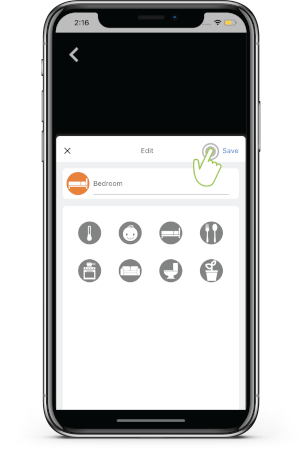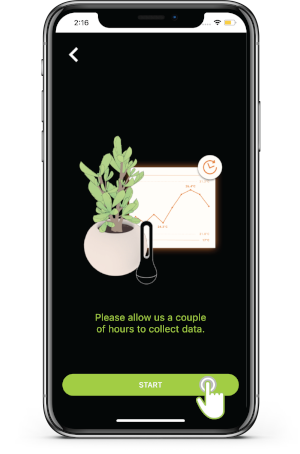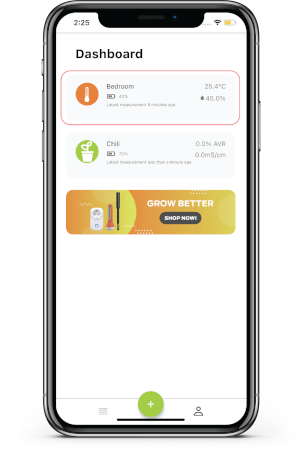Connecting AirComfort using Growers App
Download App by scanning this QR code

Or for Android users click here, for iOS users click here.
Open Wireless communication in your phone.
Turn on Location and Bluetooth.
Launch the Growers App.
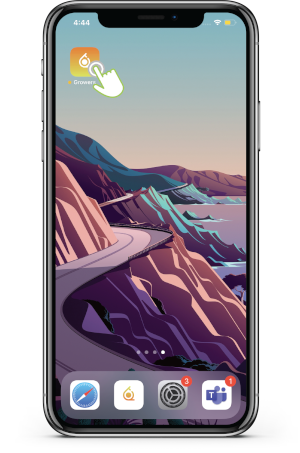
Login using your ibebot Dashboard+ credentials (AirComfort Cloud Storage), you will be redirected to the Dashboard page.
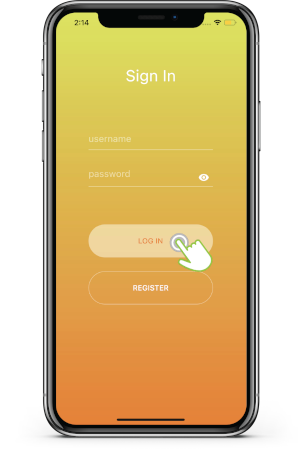
Register here if you don’t have Dashboard+ (AirComfort Cloud Storage account) account yet or register in the App.
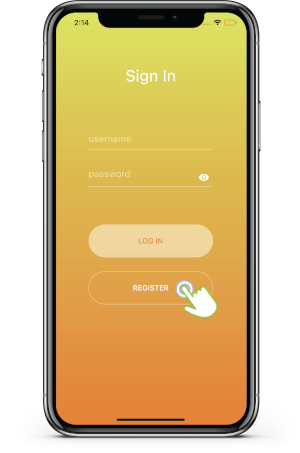
Click the Add (+) button.
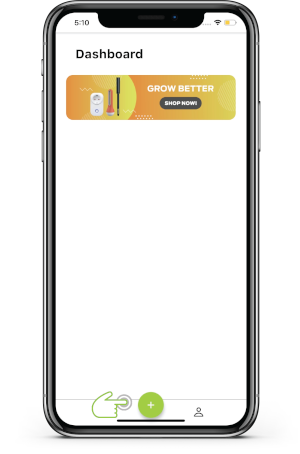
Click the AirComfort, you will be redirected to ‘Correct Inserting of Battery to device’ page button.
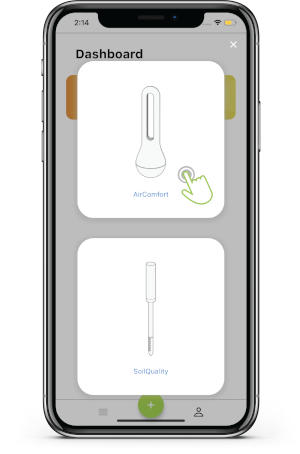
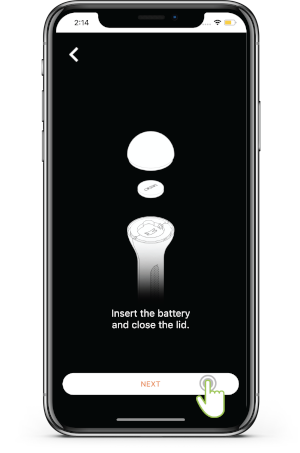
Click the Next button, you will be redirected to Editing the sensor name page.
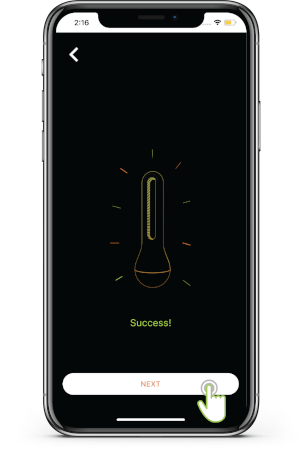
Input your desired sensor name then click the Save button
The user will be redirected to a page that says, ‘Please allow us a couple of hours to collect data then Click the Start button
wait a few minutes for the sensor to connect completely.