
AirComfort is an Award winning IOT (Internet of Things) product that tracks and monitors indoor temperature and humidity of your home or office environment.
Aircomfort is compatible with IOS and Android mobile devices.Yes. Then follow the setup instruction. See the ‘How to set up the Air Comfort device?’ guide.
The calculations are done in the APP.

Humidity is the amount of water vapor or moisture in the air and having a too high or too low humidity can be dangerous. So how does humidity affect you? Our skin uses the air to get rid of moisture in the form of sweat and humans are sensitive to it. If the relative humidity is very high, the air is already saturated with water vapor and our sweat won't evaporate. When this happens, we feel hotter than the actual temperature and when there’s a low humidity it can make us feel cooler than the actual temperature. This happens because the dry air helps sweat evaporate more quickly than usual.
Another factor is that humidity higher than 70% can too vaporize the environment and will result into forming of molds, hazardous fungus and bacteria that’s unhealthy and soon if no action taken can result into chronic respiratory infection such as chronic obstructive lung disease. To avoid this, you need to determine the humidity level in the room and find out whether you need to increase or reduce it. Become aware and Protect your loved ones or precious possessions be they leather goods, books, fine wines, musical instruments or anything which could be damaged by temperature and humidity.
Temperature: According to the West Midlands Public Health Observatory (UK), an adequate standard of warmth is 21 °C (70 °F) for a living room, and 18 °C (64 °F) for other occupied rooms. Levels below this may contribute to cardiovascular disease and other health problems, with an increased mortality rate below 20 °C (68 °F). 24 °C (75 °F) is given as the top range for comfort for sedentary adults.
Source: Wikipedia
When you consider that people generally are most comfortable when the relative humidity is approximately 40 percent, you can see how dry indoor air can take a toll on your family. Low humidity causes static electricity, dry skin, lips and hair, scratchy throats and noses, and itching and chapping.
Source: Cool ray
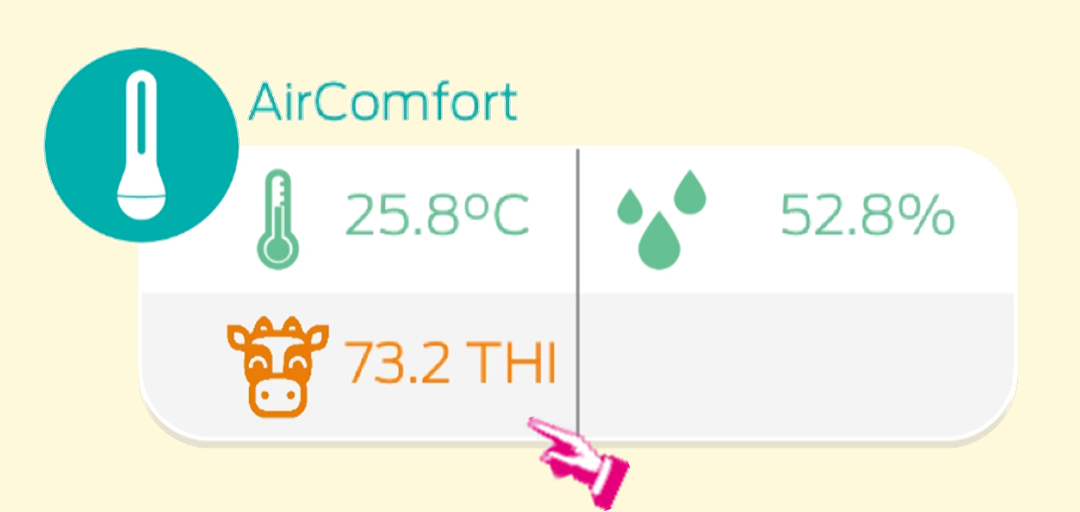
A temperature-humidity index (THI) is a single value representing the combined effects of air temperature and humidity associated with the level of thermal stress. This index has been developed as a weather safety index to monitor and reduce heat-stress-related losses. Different animal species and humans have different sensitivities to ambient temperature and the amount of moisture in the air. Cattle can tolerate much higher temperatures at lower relative humidity than swine. This is due to the fact that cattle can dissipate excessive heat more effectively by sweating, whereas swine do not have sweat glands. However, during hot and humid weather the natural capability of cattle to dissipate heat load by sweating and panting is compromised, and heat stress occurs at these conditions in cattle much faster than in swine
Source: Science Direct
Research has identified THI values above which heat stress begins. These THI values vary between the different livestock species of interest and within the same species, they vary for the different classes of animals.
Normally THI is used in cattle breeding, both in dairy and in meat cows. Cows are indeed very delicate animals, which suffer a lot of heat stress with serious consequences on their productivity and on the quality of their final output. This happens because a large part of the energy deriving from food is used to maintain a constant body temperature and it is therefore not destined for other activities (milk production, growth, pregnancy, fattening, etc.).
Source: pericoli.com
Adding THI feature has a 30-day trial period, avail our in-app purchase for continuous usage.
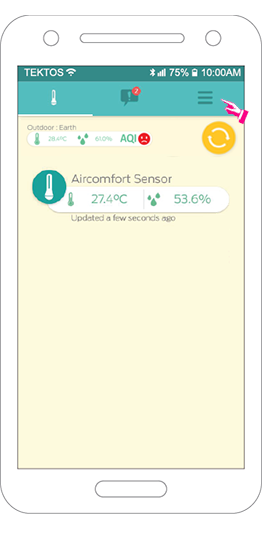
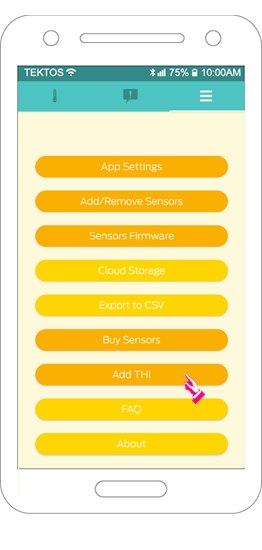
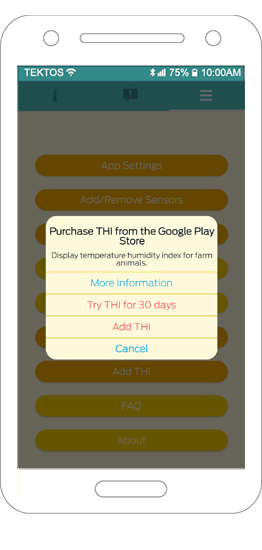
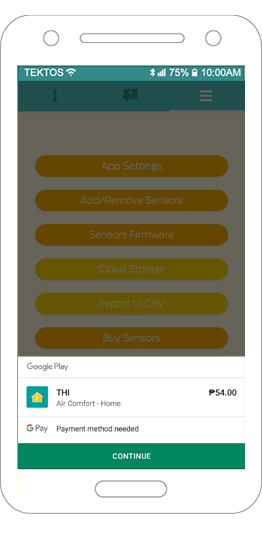
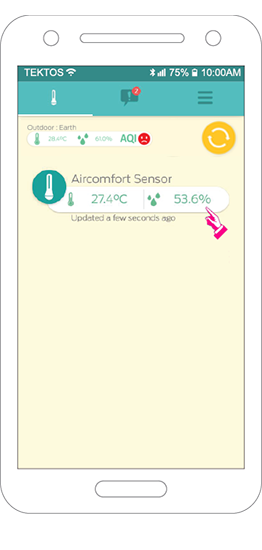
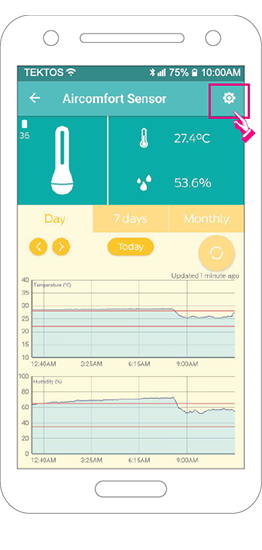
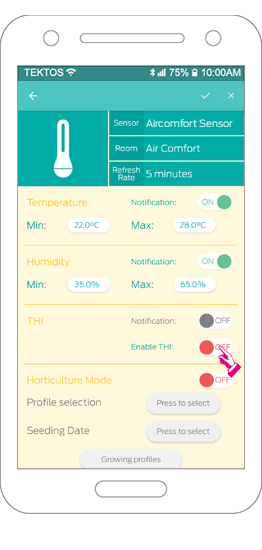
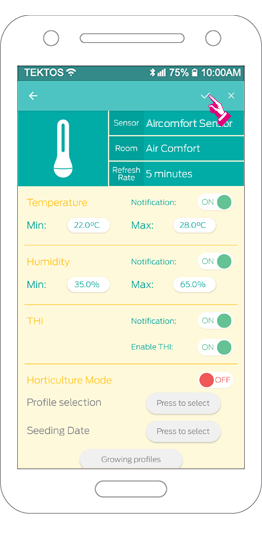
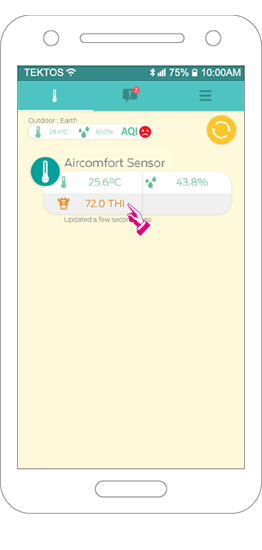

AirComfort App is available on Apple Store and Google play
The AirComfort App can be downloaded easily from the Google Play Store for Android users or the Apple App Store for iOS users.
How to install AirComfort App for Android
Android click here
How to install AirComfort App for iOS
iOS click here
These data are generated in the moment you refresh the sensor so this will mostly be different as they were taken in a different time.
These data are different from the chart. The data in chart are generated every after setup period but the data that you can see in Sensor page or info page are data taken at that moment.
This is the refresh rate set in the AirComfort device. The data are generated accordingly from period set. For example, changing the period to 40 minutes, the device will have a new data every 40 minutes. The longer the minutes set, the longer time it will save the battery’s life.
The user will be notified.
When the app is in use: The notification is visible in News page.
When app is in background and the auto download is enabled from Menu page: the user will receive a notification on Home screen if the temperature or humidity exceeds the acceptable range set.
To export the whole database in CSV format:
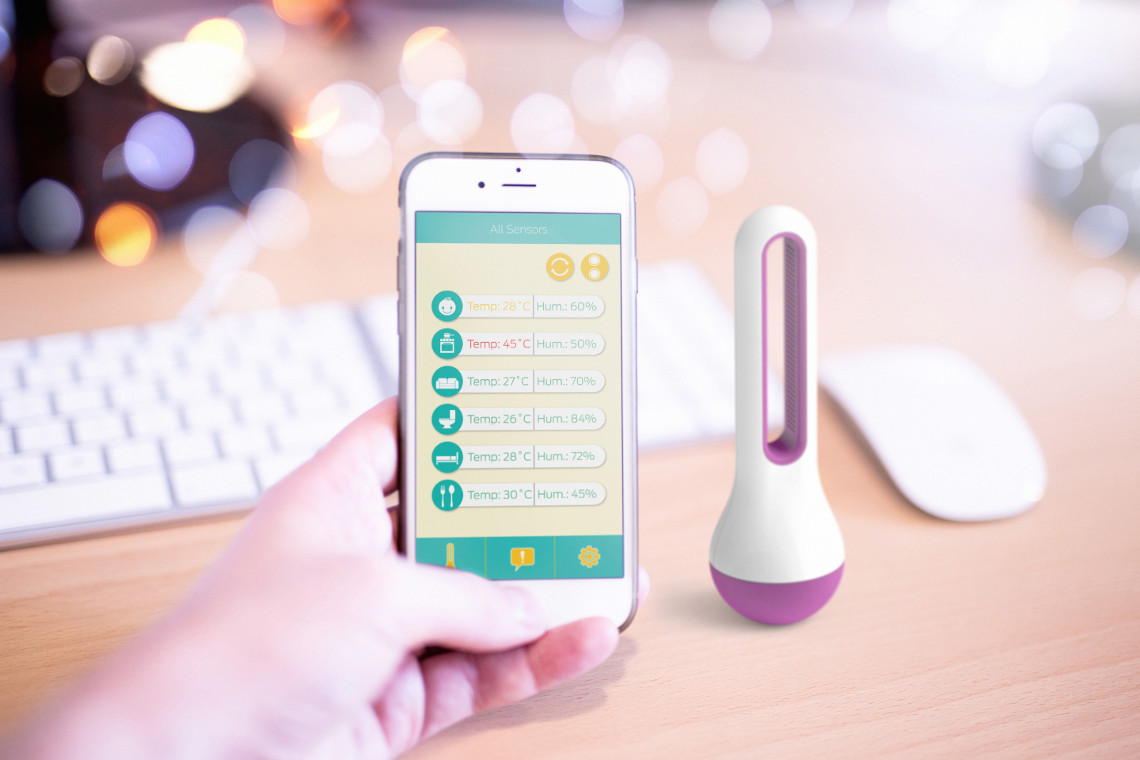
Aircomfort is compatible with IOS and Android mobile devices.
Getting started
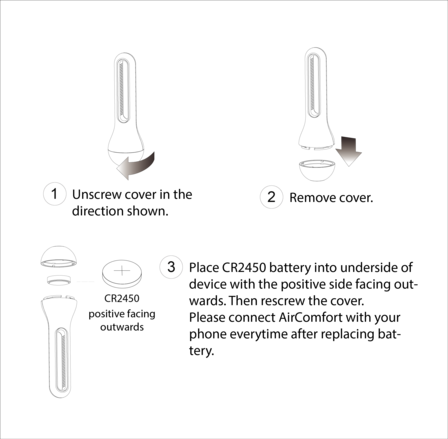
Connect to your phone
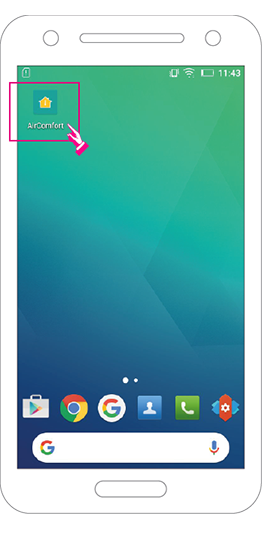
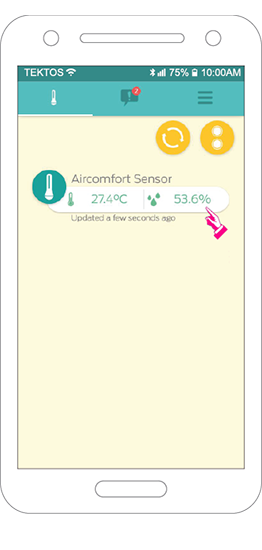
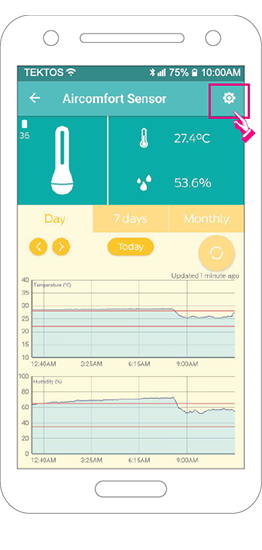
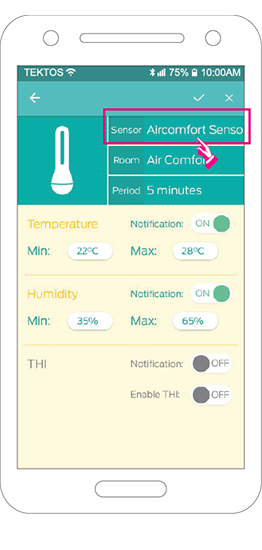
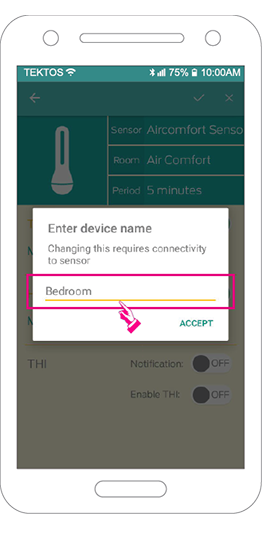
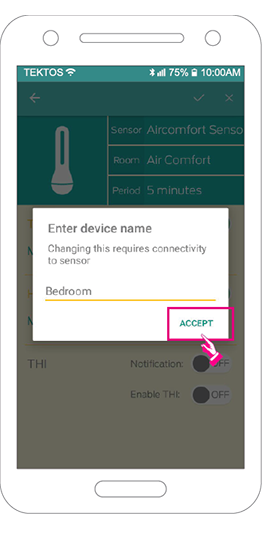
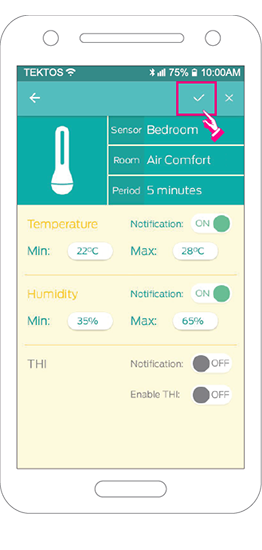
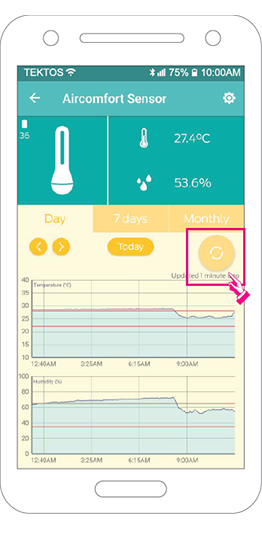
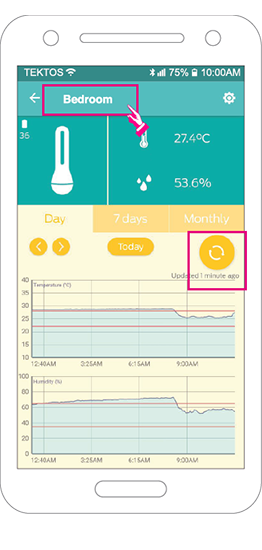
The battery should be CR2450.
Only one mobile phone can be connected to an AirComfort sensor at a time.
The temperature have accuracy of ±0.5 degrees Celsius and Humidity have accuracy of ±4.5%. You can see it under the box of the product.
After changing the battery, you may tap on the refresh button on Sensor page or detail page. Make sure that you are close to Air Comfort device while reconnecting. Then it will display the Progress box and your device should be updated.
Here are some tips to reconnect the AirComfort:
For all other concern, please contact:
Our Support: supremportove@@ibembomt.com