
A battery powered connected sensing probe which measures ‘soil moisture’ and electrical conductivity (EC) of your soils nutrients.
SoilQuality is compatible with iOS and Android handsets.
Getting started with SoilQuality
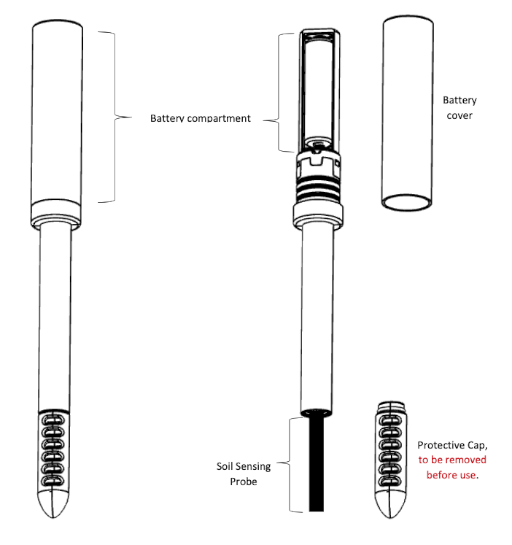
1x AAA Alkaline 1.5V.
1x AAA battery life lasts up to 1.5 years (based on 20 minutes recording periodicity)
Dimension: 22cm x 2cm x 2cm & Net Weight: 35g
Designed to be IPX5 water resistant, suitable for indoor or outdoor gardening usage
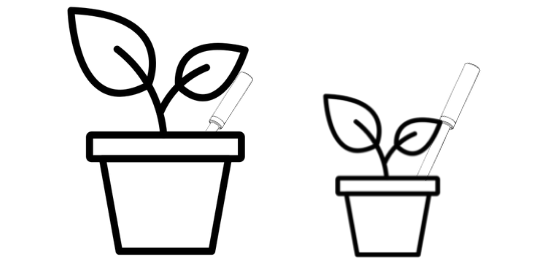
Do not clean with water, apply gently disinfectant alcohol to front and back of the ‘Soil Sensing Probe’
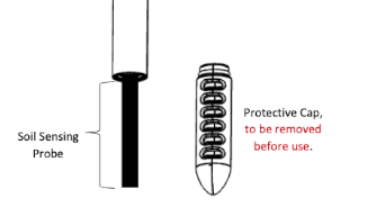
Up to 25,000 sensing records are stored locally inside SoilQuality
No, SoilQuality connects via Bluetooth 4.0, for optimum results ensure you’ve a clear line of sight for up to 30 meters
“iBebot Dashboard+” is a Web platform that provides a desktop interface with complementary features to the mobile application for SoilQuality and AirComfort, link here. The platform offers
Both, SoilQuality can be kept in a single pot or used across multiple pots. Remember to clean with disinfectant alcohol if using within a new pot.
We’d love to know this ourselves, so we leave this job in the trusty hands of nutrient companies and horticulturists.
SoilQuality moisture measurement is given in Absolute Volume Ratio (AVR), which is the ratio between the volume of water divided by total volume of Soil + Water after mixing both.
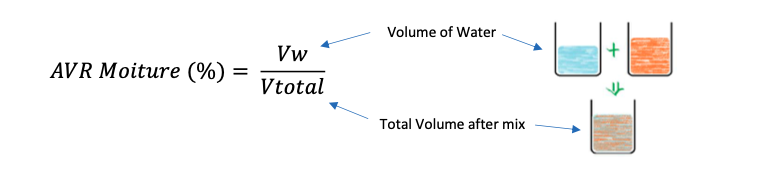
At 70% AVR moisture the soil becomes extremely close to a liquid and not adequate for plants growing in soil. Therefore, SoilQuality has been designed with full scale at 70% and provides AVR Soil Moisture measurement between 0 to 70%; above 70%, the reading will remain at 70%.
‘Soil Sensing Probe’ should be gently cleaned with disinfectant alcohol if moisture reading doesn’t reach 70% in water.
SoilQuality measures the Electrical Conductivity (EC) of soil.
On moist soil, at a given temperature, the EC of soil is relative to the amount of nutrients in the soil: an increase of the nutrient produces an increase in Soil Electrical Conductivity.
To capture nutrients in the soil, a plant needs water so minerals can be dissolved in water and be available as nutrients to the plant. In dry soil a plant will not be able to grow and capture any nutrients. Soil EC is also affected by the soil moisture: when the soil is dry, the EC greatly drops even if there’s minerals in the soil. Therefore, the Soil EC gives a good relative indication of the available nutrients to the plant.
Temperature is also a factor that will affect the soil’s EC level. Most EC agricultural standards are given at 25°C. The higher the temperature the higher the EC. As a rule of thumb, the EC of water increases by 2 to 3% for each increase of 1°C.
Comparison of Nutrient level in time or between different soil samples should be done based on the same moisture level and temperature.
When mixing a soil with a water solution, it is important to note that the resulting EC of the soil will be according to the EC level of the water solution combined with the mineral level of the soil and the moisture level of the mix of both.
Although SoilQuality has been designed to measure EC of moist soil, it can also measure EC of water, buffer solutions and other liquid solutions, however the following precautions should be followed:
Here are some tips to reconnect with SoilQuality:
If none of the above suggestions worked, try the following tips:
Note: This requires a Dashboard+ account as it backs up device history
To restart SoilQuality
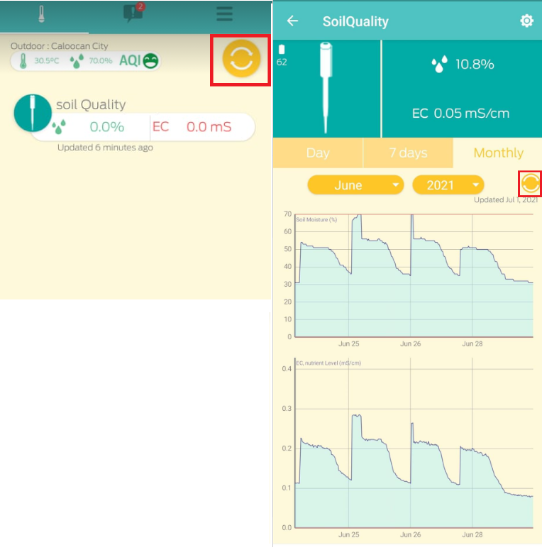
AirComfort / SoilQuality communicates with your smart phone using Bluetooth. In some cases your phone requires a permission to access its Bluetooth with a Bluetooth devices in order to communicate.
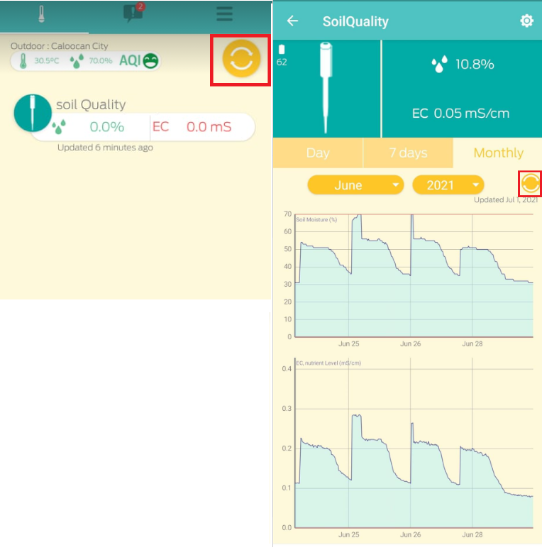
In circumstance where a user has both iOS & Android APP open, then decides to refresh both handsets, please note data sets may not match as readings are recorded from the users last refresh time & date
Located within ‘Modification page’ screen, it allows a user to set from 5, 10, 15, 20, 25, 30 & 40 minute intervals which record ‘soil moisture’ & ‘EC nutrient level’. Short periods will consume more battery than longer.
Once you’ve set your thresholds, when refreshing the App your alerts will be shown within the news screen and as App notifications
No, to view current readings refresh your APP each time, which’ll import current and previous readings yet held within the APP.
Yes, ensure data is available to download, there should be an active sensor on ‘Sensor Page’
Before starting ensure you’ve Location, Bluetooth & WIFI services on
Unlink / Remove the sensor(s)
Re-add sensor(s)
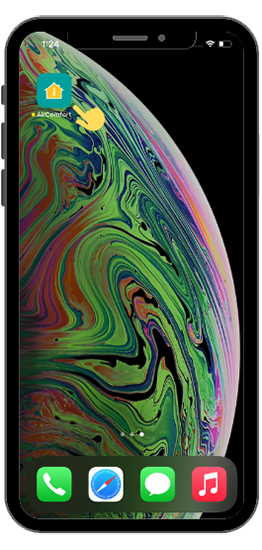
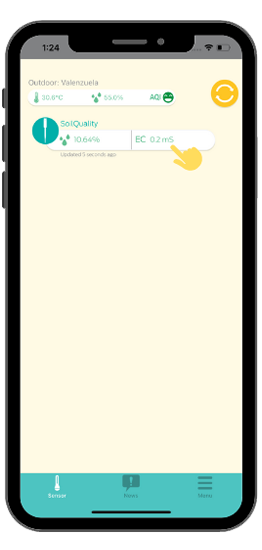
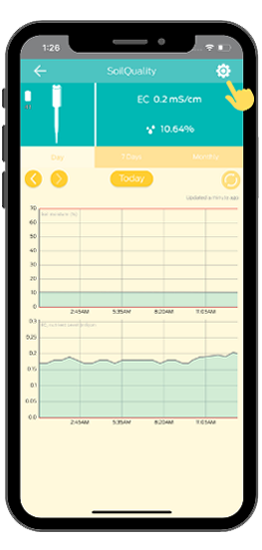
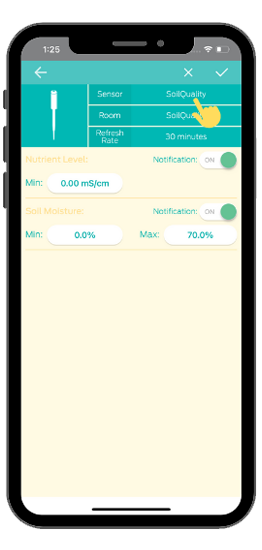
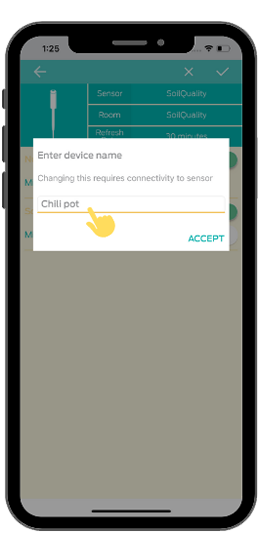
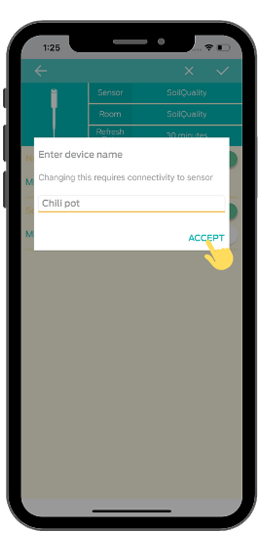
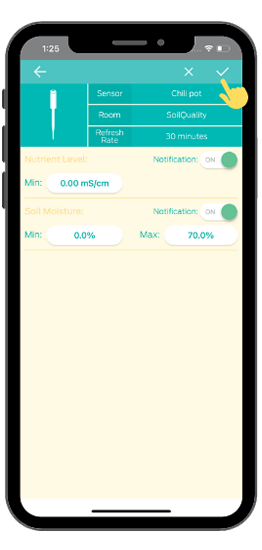
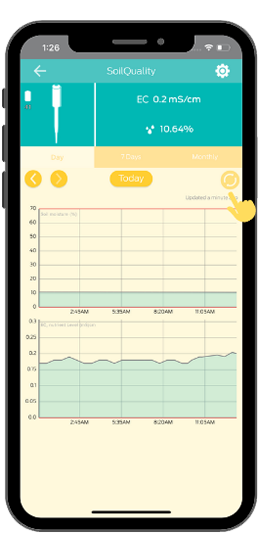
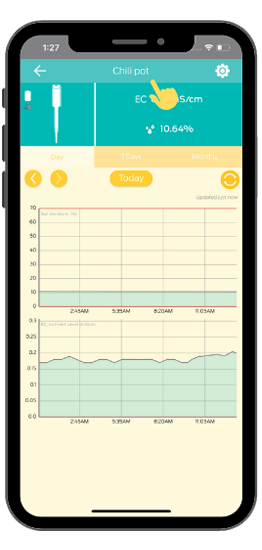
No, only one mobile phone can be connected to a SoilQuality sensor at a time
For all other concern, please contact:
Our Support: supremportove@@ibembomt.com